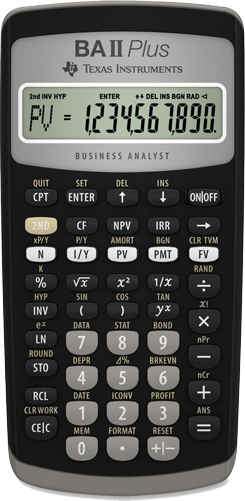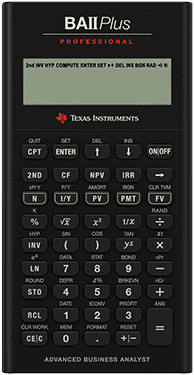Calculator Use
Two calculator models are permitted for use during the CFA Program exams. Link to CFA Institute: CFA Exam Calculator Policy
Hewlett Packard
- HP 12C
- Including the following similar models:
- HP 12C Platinum
- HP 12C Platinum 25th Anniversary edition
- HP 12C 30th Anniversary edition
- HP 12C Prestige
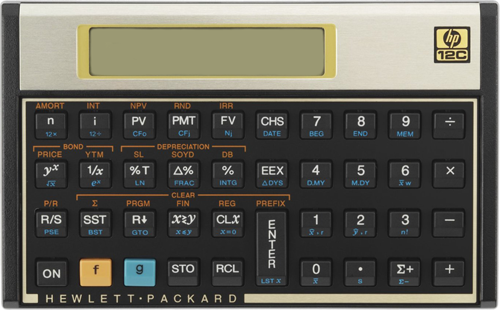
Calculator Use | BA II PlusTM
Being comfortable & proficient with the Texas Instrument BA II PlusTM calculator will be very valuable come exam day. See below for some of our basic setup recommendations.
Additional specific examples relating to applicable content (e.g., TVM, IRR, Cash Flows) is included throughout our study package materials.
The calculator has the ability to show a fixed number of decimal places (0 to 8, with 2 being the default) or up to 10 digits when using the floating-decimal option. Under the floating-decimal option, decimal values will vary depending on data. We recommend using and becoming acquainted with the floating-decimal option.
Set Decimal to Floating
2nd . [FORMAT] 9 ENTER
Set Decimal to Fixed
To set the decimal precision to 4 digits for example:
2nd . [FORMAT] 4 ENTER
Display Comparison
| Precise Value | Floating | Fixed |
|---|---|---|
| 4.1234567 | 4.1234567 | 4.1234 |
| 5.12 | 5.12 | 5.1200 |
| 8 | 8 | 8.0000 |
There are two main calculation methods available as described. We recommend using the AOSTM method for more straight forward and logical execution of calculations.
Chn - Chain Calculation Method
Chn is the default calculation method - and the most common among financial calculators. When using this method, the calculator solves problems in the order entered (i.e., left to right). There is differentiation among the specific type of commands to solve.
AOSTM - Algebraic Operating System
In contrast, the AOSTM method solves problems according to the standard rules of algebraic hierarchy (more common among scientific calculators). For example, according to the hierarchy, multiplication & division operations will be calculated before addition & subtraction operations.
| Calculation Method | Operation Sequence | Example Output |
|---|---|---|
| Chn - Chain Method | Left to right | 6 2 3 24 |
| AOSTM - Algebraic Operating System | Relative priorities* | 6 (2 3) 12 |
* relative priorities: universal powers & roots multiplication & division addition & subtraction
Change Chn to AOS
To change the calculation method on the calculator:
2nd . [FORMAT] 2nd ENTER [SET]
CE|C or 2nd CPT [QUIT] to exit settings.
To confirm the active calculation method, repeat the above sequence.
Resetting the calculator will:
- Clear the display, all 10 memories & all worksheet data
- Restore all default settings
- Return operation to the standard-calculator mode
Resetting the Calculator
2nd | [RESET] ENTER
Replacing the battery has the same effect as resetting the calculator.
Note: a hard reset can be performed via the small hole marked RESET on the back of the calculator.
For additional details, refer to the: BA II PlusTM Guidebook
Calculator Use | HP 12C
Being comfortable & proficient with the Hewlett Packard 12C calculator will be very valuable come exam day. See below for some of our basic setup recommendations.
Additional specific examples relating to applicable content (e.g., TVM, IRR, Cash Flows) is included throughout our study package materials.
The calculator has the ability to show a fixed number of decimal places (0 to 9, with 2 being the default).
Set Fixed Decimal Places
Setting the decimal places is as simple as selecting the f key, followed by the number of decimal places to display.
| Keystroke Examples | Display |
|---|---|
| f 5 | 14.87456 |
| f 1 | 14.9 |
| f 0 | 15 |
| f 9 | 14.87456320 |
Resetting the Calculator
- Press ON to turn off the calculator
- Press & hold
- Press & release ON
- Release
- Screen will display "Pr Error"
- The calculator will then be reset to the default settings, and memory will be erased.
For additional details, refer to the: HP 12C User's Guide